How to Import Metric Trend Values from External Systems
In some cases, you want to either display data from other systems, or use this data in metrics. An example is financial data, such as Net Corporate Income (fin_imp_CorporateIncomeNet_annually). Knowing this value, you can divide it by the value of your Portfolio Assets (fin_PhysicalAssets_annually) to get your Return on Net Assets.
You can use the Archibus Connectors to retrieve the data regularly.
You can also import the data at need using a spreadsheet. Typically, you do not need a large number of values to give meaningful summaries or ratios. For instance, suppose you calculate your Portfolio Assets and your Return on Net Assets Annually. You need to import only one record for Net Corporate Income (fin_imp_CorporateIncomeNet_annually) for each year.
Viewing Metric Trend Values
To view your Metric Trend Values, load the Metric Tend Values view:
Path: System / Add-In Manager / Metrics Trend Values
URL: http://localhost:8080/archibus/ab-ex-metric-trend-values.axvw
Filter on the Metric Name you wish to review (e.g. fin_imp_CorporateIncomeNet_annually), then press Show.
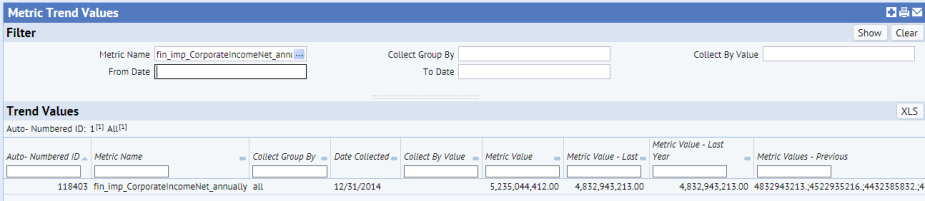
If you have only the portfolio-wide or "all" granularity for the metric, you will have one row for each collection period. If the collection period is one year, you will have one record per year.
If you have a granularity specified you will also have a set of records for each granularity. For instance, if you have the "by Business Unit" granularity, you will also have one row per Business Unit for each collection period.
Importing Metric Trend Values
To import Metric Trend Values follow these steps.
- Start the Smart Client, and in the Explorer pane use the Views tab to load a view into the Archibus Metric Trend Values (
afm_metric_trend_values) table. - Use the row filter to filter to the desired metric (e.g.
fin_imp_CorporateIncomeNet_annually). This may be blank if you have no data yet imported for this metric. - Use Data Transfer to transfer out to a spreadsheet. The resulting spreadsheet will have the proper set of rows for accepting data into Archibus.
- Enter or paste the desired values. Again, you will often need only one row per year.
- Use Data Transfer to import the results from the spreadsheet.
